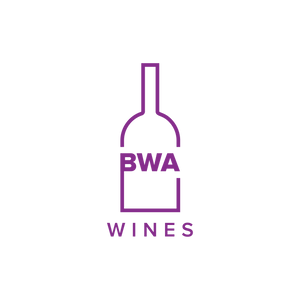In the digital age, sharing contact information has gone beyond traditional printed business cards. NFC (Near Field Communication) business cards are the new wave, enabling instant and seamless sharing of your details with just a tap. The best part? You can make your own NFC business card with a bit of creativity and minimal investment. Here's how you can do it.
What is an NFC Business Card?
An NFC business card contains a small NFC chip that stores your information, such as your name, contact details, website, and social media links. When tapped against an NFC-enabled smartphone, the information is transferred instantly, offering a modern, tech-savvy way to network.
Benefits of NFC Business Cards
- Instant Sharing: Exchange information without fumbling for a pen or manually entering details.
- Eco-Friendly: Reduce paper waste by going digital.
- Customizable: Update your contact information without reprinting new cards.
- Tech-Savvy Impression: Stand out as innovative and forward-thinking.
Step-by-Step Guide to Creating Your NFC Business Card
- Gather Necessary Materials:
- NFC Tags: Get a blank NFC tags or cards compatible with your device. Turn on NFC on your phone.
- Install the NFC Tools App:
- For Android Users: Open the Google Play Store. Search for "NFC Tools" by Wakdev. Download and install the app.
- For iOS Users: Open the App Store. Search for "NFC Tools" by Wakdev. Download and install the app.
- Create Your Digital Business Card:
- Using a vCard:
- A vCard is a standard file format for electronic business cards.
- You can create a vCard using various online tools or contact management apps.
- Ensure the vCard includes your name, phone number, email address, company, and any other relevant details.
- Using a URL:
- Alternatively, you can create a digital business card on platforms like Linktree or your personal website.
- This method allows you to update your information without reprogramming the NFC tag.
- Write Data to the NFC Tag:
- Open the NFC Tools App
- Add a Record:
- Tap on "Write" in the main menu.
- Select "Add a record."
- Choose the type of record you want to add:
- For a vCard:
- Select "Contact."
- Enter your contact details manually or import a vCard file.
- For a URL:
- Select "URL/URI."
- Enter the URL of your digital business card.
- Write to the Tag:
- After adding the record, tap "Write."
- When prompted, place your NFC tag near the NFC sensor on your smartphone.
- Wait for the confirmation message indicating the data has been written successfully.
- Test Your NFC Business Card:
- Place the NFC tag near an NFC-enabled device.
- The device should recognize the tag and prompt the user to view the contact information or open the URL.
For a visual demonstration, you can refer to the following tutorial:
How to Make Your Own Digital Business Cards - NFC Tag Tutorial
Where to Use NFC Business Cards
- Networking Events: Impress potential clients or employers with your tech-savvy approach.
- Trade Shows: Stand out in a crowd with interactive, digital contact sharing.
- Everyday Encounters: Keep a few in your wallet for impromptu opportunities.
Conclusion
Creating your own NFC business card is an innovative way to modernize networking and leave a lasting impression. With a few simple materials and steps, you can design a card that not only represents you professionally but also showcases your technological edge. Embrace the future of business cards today and stay ahead in the networking game!