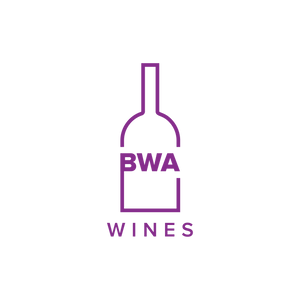For iPhones (iPhone 7 and newer):
- On your iPhone, open the Shortcuts app.
- Tap on the Automation tab at the bottom of your screen.
- Tap on Create Personal Automation.
- Scroll down and select NFC.
- Tap on Scan.
- Put your iPhone near the NFC tag.
- Enter a name for your tag.
- Tap on Add Action.
For Android Phones:
Turning on NFC (Near Field Communication) on an Android phone is straightforward. Here's how you can do it:
1. Check if Your Phone Supports NFC
- Go to Settings > Connected devices or More.
- Look for NFC or Near Field Communication. If it’s listed, your phone supports NFC.
2. Enable NFC
- Open the Settings app on your Android phone.
- Navigate to Connected devices or Connection preferences (depending on your phone model).
- Find and tap NFC or Near Field Communication.
- Toggle the switch to On.
3. Set Default Payment Method (Optional)
- If you’re using NFC for contactless payments:
- Go to Settings > Connected devices > NFC.
- Tap Contactless payments.
- Select your preferred payment app (e.g., Google Pay).
4. Alternative Way to Enable NFC
- Pull down the Quick Settings panel from the top of the screen.
- Look for the NFC icon. If it’s there, tap it to enable NFC directly.
5. Test NFC
- Use your phone to scan an NFC-enabled card or tag to confirm it's working.
- For payments, try tapping your phone on an NFC payment terminal.
If you don’t see NFC in your phone’s settings, your device may not support NFC. Check the manufacturer’s specifications for confirmation.